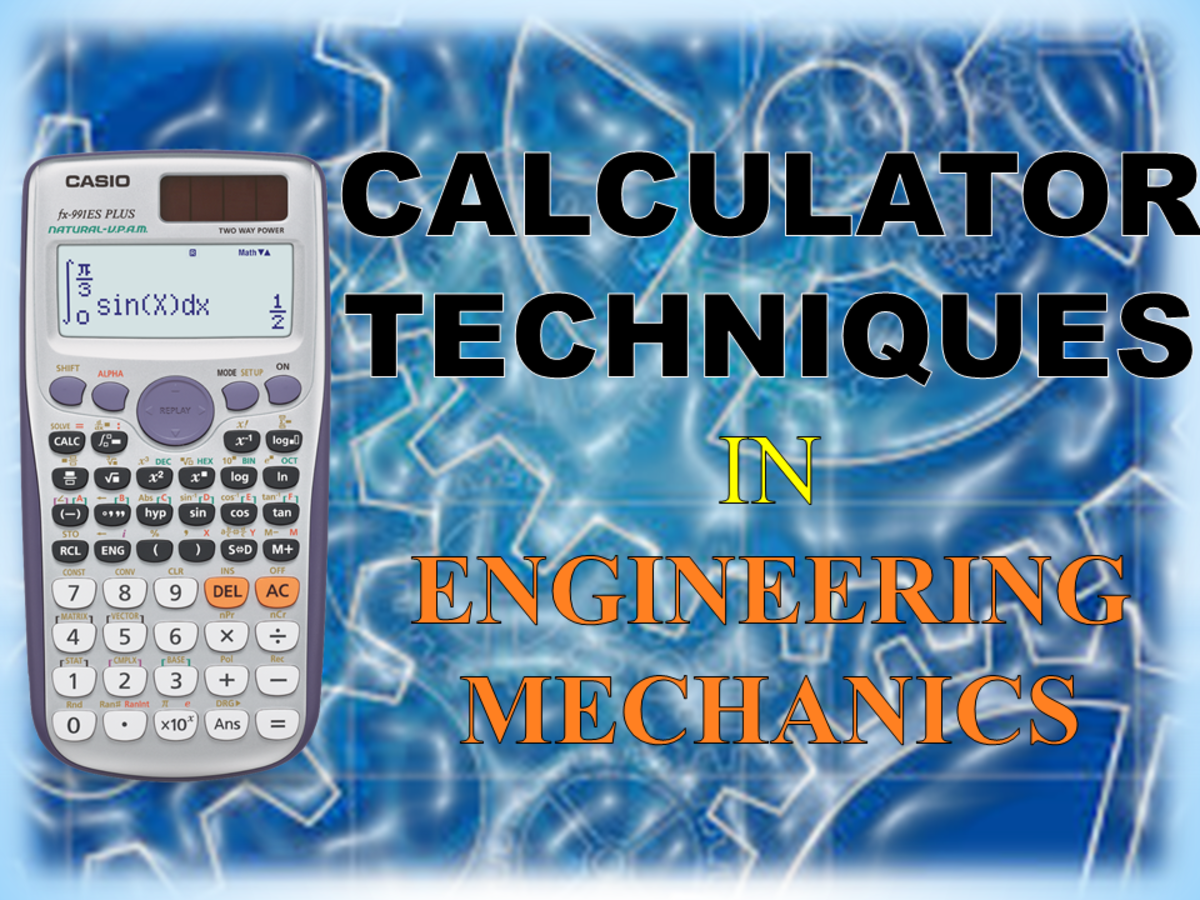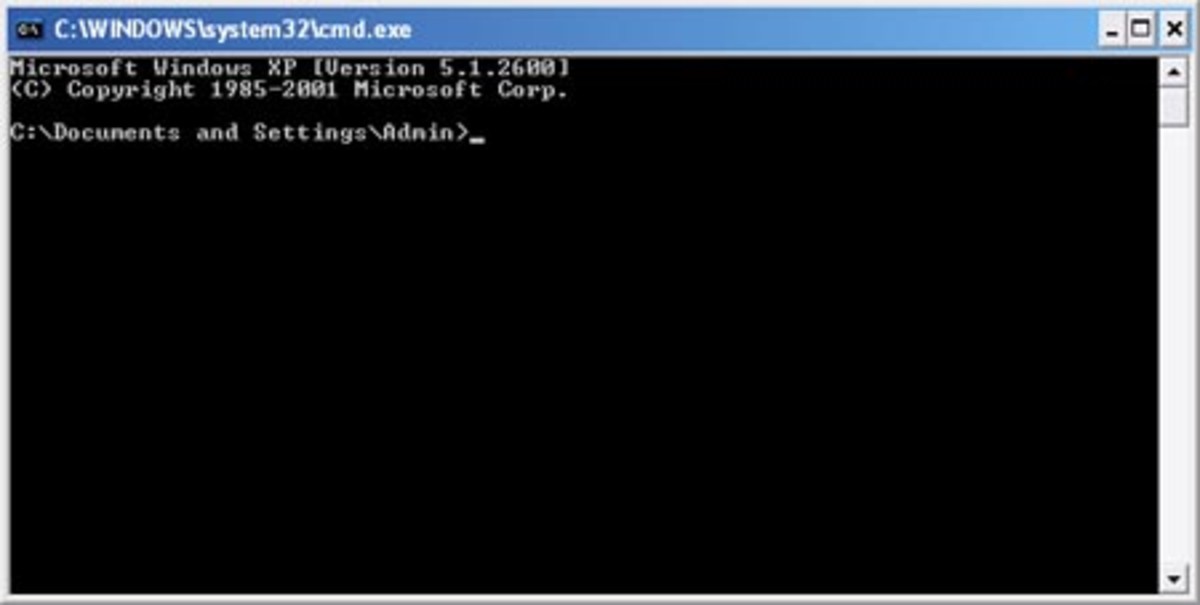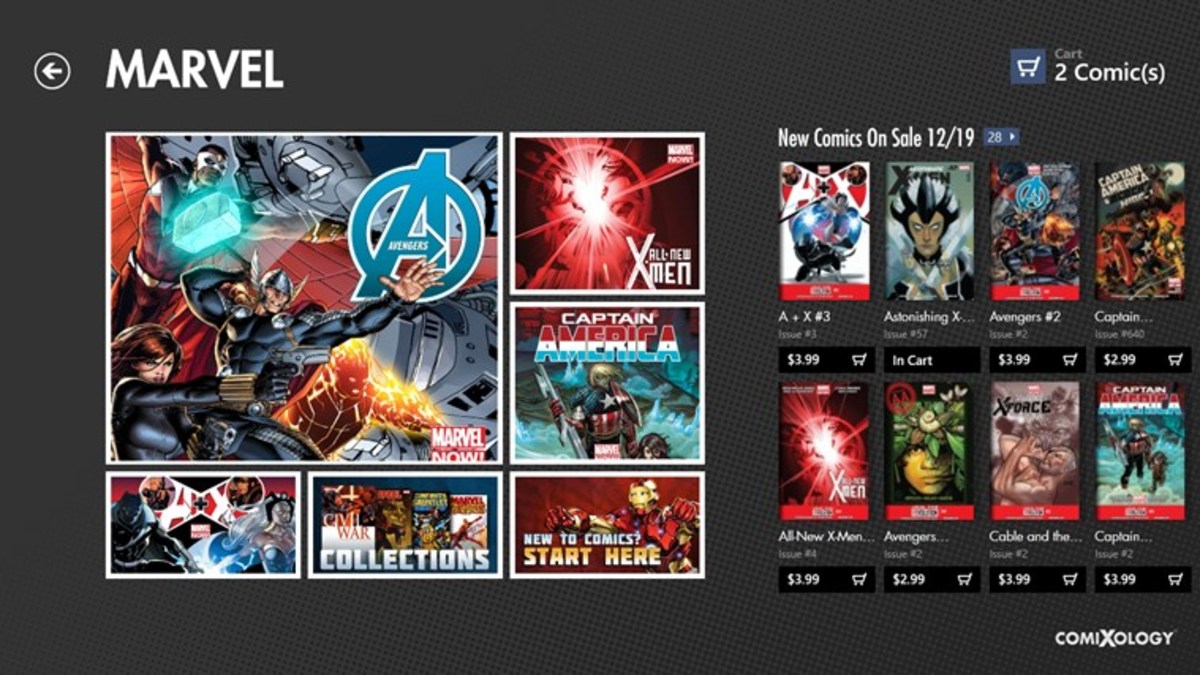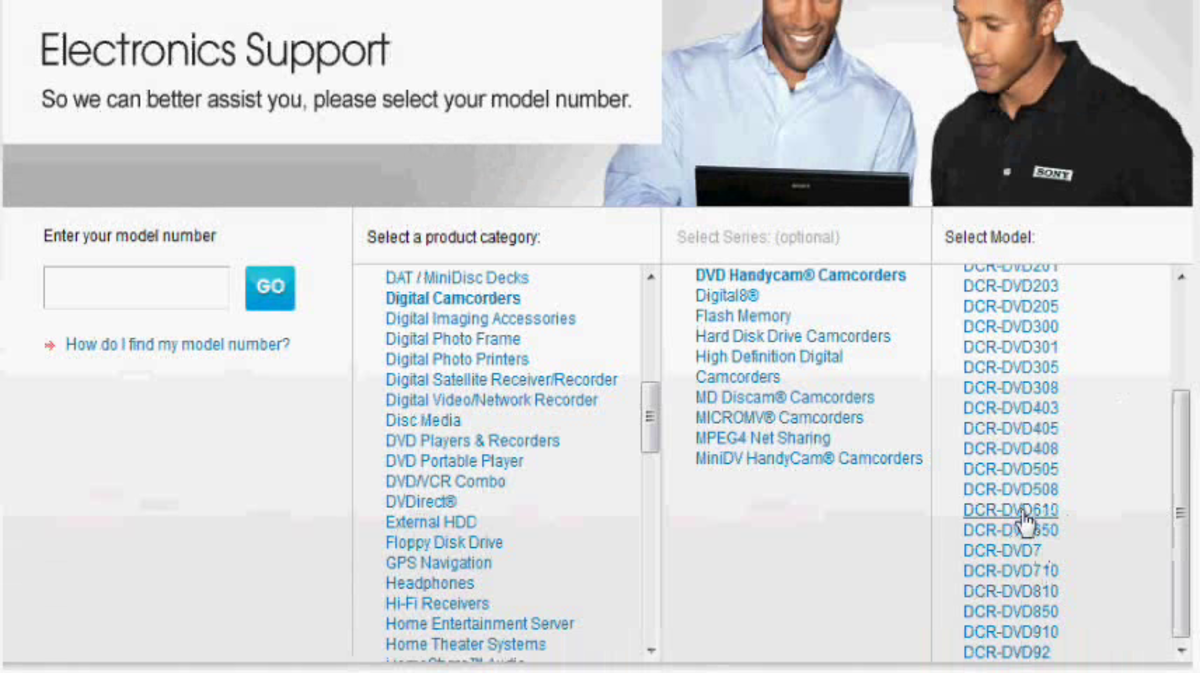- HubPages»
- Technology»
- Computers & Software»
- Operating Systems
In Windows, What Is 'Safe Mode' Used for and Why?
What is Safe Mode?
Safe Mode is the administration mode, for repairing or diagnosing problems with a PC running the Windows OS. If a virus or piece of software you have installed, causes windows to crash and prevents you from using your PC, booting into safe mode can enable you to fix your PC, without calling out an expensive computer repair man.
When the PC starts in Safe Mode, it loads only the minimum configuration required to log into windows. Extreme problems may occur with the DLL and drivers required by Windows. If this is the case, you may need to use the Windows Recovery Console, which can be found on your installation CD. In most situations, you will be able to boot into Safe Mode.
Safe Mode Selection
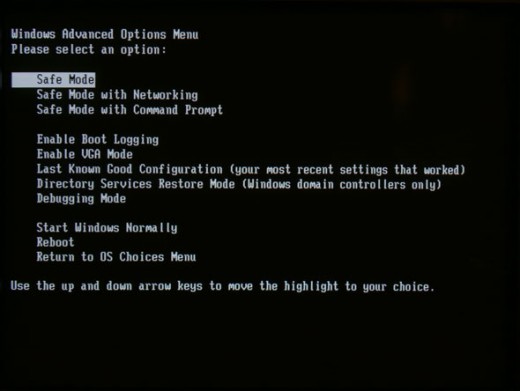
Different Types of Safe Mode
There are three different Safe Modes on a Windows PC. Each of the modes enable different devices and drivers.
Modes Include:
- Safe Mode
- Safe Mode with Command Prompt
- Safe Mode with Networking
Safe Mode
This is the basic minimal settings. When logged into this mode, you will only have access to the basic drivers, such as Mouse, Keyboard, and Basic Graphics. The full functionality of your graphics card is not loaded, neither is networking and various other non default services and devices. This mode is useful when you cannot boot into the other Safe Modes.
Safe Mode with Command Prompt
This loads much of the same drivers and services as Safe Mode, but instead of loading the normal Windows graphical user interface (GUI). - this is effectively the your desktop start many and shortcuts etc - it logs you into the Command Prompt. This is very much similar to the old DOS system and requires advanced knowledge of computers. If you are reading a hub asking what Safe Mode is, you will probably not want to boot into this mode.
Safe Mode with Networking
This loads the Windows GUI and options as per normal Safe Mode. But loads the networking drivers, these drivers are used by the PC to speak to other computers on your network, or in extreme emergencies, to access the Internet. It is generally not advisable to use Safe Mode to surf the Internet.
Useful Applications in Safe Mode
There are several tools that can be useful when logged into Safe Mode. Some of the more useful tools include.
- Computer Manager
- Event Veiwer
- Command Prompt
- System Restore
Computer Manager
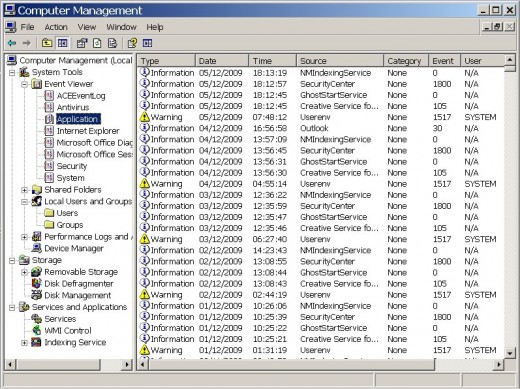
Computer Manager
This is the main admin tool for a Windows PC. From Computer Manager you can create accounts, manage services, hardware and disk drives, view the event log etc. You can open Computer Manager from the Start menu, or by right clicking on your 'My Computer' icon, and selecting 'Manage'.
Event Viewer
When errors occur on your computer, Windows will usually store a message in one of the event logs. Your event view may well contain additional logs, but the main three are Application, Security and System. Event Viewer can also be found in the Start menu, or loaded with the run command eventvwr
Command Prompt
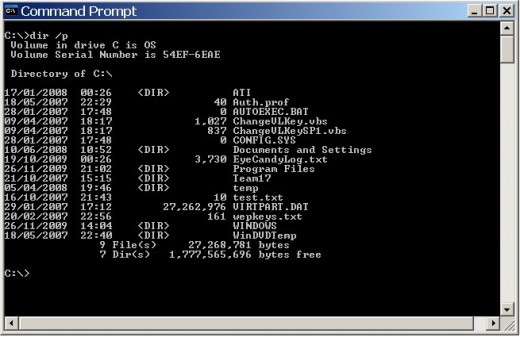
The Command Prompt
This is a black screen where you can administrate your PC via commands entered into the shell. Like the other default admin tools, you can access the prompt from the Start menu. The run command to open the command prompt is cmd
System Restore
When you install a new Windows update, or piece of software, Windows creates a restore point. If after installing something or adding a new bit of hardware, your PC stops working. You can restore the computer back to the way it was before it stopped working. The System Restore utility is in the Start menu under Accessories -> System Tools
- Safe mode on Wikipedia
Wikipedia, the free encyclopedia
Safe Mode Security
When you logged into safe mode, will will have noticed an account that you do not normally have the option of logging into. The account is called Administrator, and is the primary admin account for your computer.
The password for this account is configured during installation, and is probably going to be blank if you are reading this hub. Somebody local to your PC, a child or random guest can access your whole computer using this account. It is very important to make sure that you have set an Administrator password.
The easiest way to do this, is using Computer Manager. Expand 'Local Users and Groups' and select 'Users'. This will list the accounts on your PC including the default accounts like Administrator. Simply right click on the account, and click 'Set Password...'
© 2009 01i